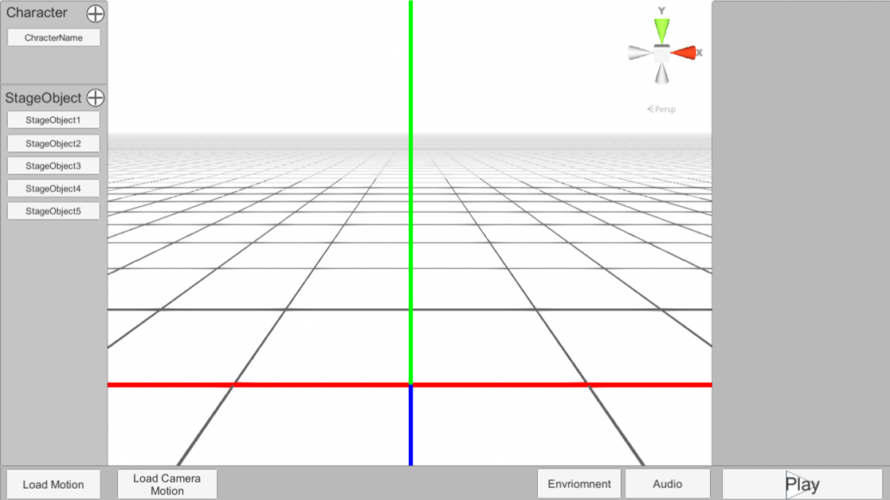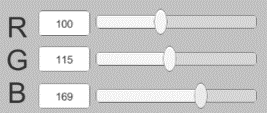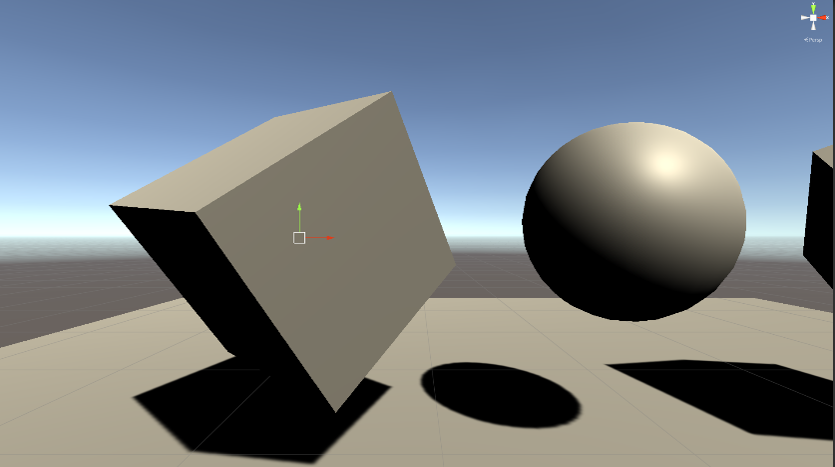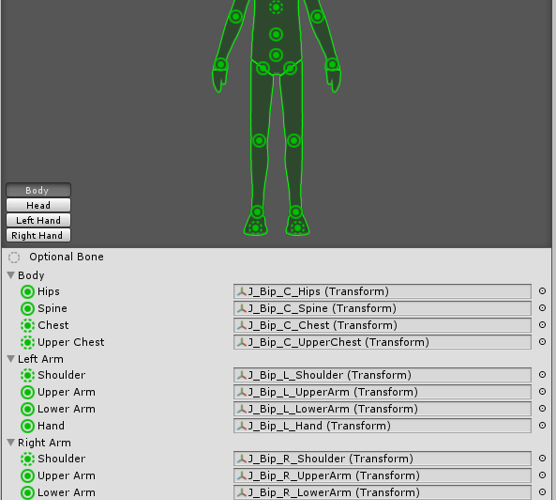UI (User Interface) and UX (User Experience) are two things that you will inevitably run into when developing software. UI refers to the buttons and screen structure of the software. In this article, we will discuss the changes in UI during the development stage. Unity, Adobe products, and CG software have so many features that it is often difficult to know which window or button to press. These software programs take time to learn, but once you get used to them, you will be able to handle all kinds of situations. There are so many functions that you will learn which ones you use and which ones you don’t…. In creating the UI, I was conscious of the fact that it can be played in three steps without any knowledge like CG software. I believe that the first impression from starting the software to playback is very important, so I wanted to create a design that anyone can understand the steps to playback. I tried to make it as simple as possible so that anyone could understand it, and the initial UI looked like this, with Unity’s screen structure in mind. This is what it looked like after I modified […]
I didn’t expect to find a document like the one above, where the numbers in the InputField and the corresponding slider are synchronized, so I’ll leave it as a note. I implemented it very simply and I think there is a better way. I wrote the following function. If the range of the slider is [0,1] and the range of the Input Field is [0,255], the function will look like the following. We have to compensate for each range and convert them to string and Int respectively. Attach the above script to the Slider and set the Slider, InputField, Max Number, and Min Number, and set SyncSliderChanged to “On Value Changed” in the Sldier. This will cause the value to change when the slider value changes. Next, attach and configure the InputFiled in the same way. Next, set the SyncInputFieldChanged to On End Edit in the Input Field. By using On End Edit, the value will be applied to the slider when the input is finished. You can also do the same with “On Value Changed”, but in this case, the value is applied to the middle of the input. So, if you enter “100”, the value of “1” or […]
Runtime Transform Gizmos is used to create a window view within the software, with a feel and feel similar to a Unity screen. First, click Window⇒Tool⇒Initialize on UnityAfter clicking, “RTGApp” is added to the scene. You can set the following items here. ・RTGizmosEngine can be used to set up manipulators, etc.・RTCameraBackground allows you to change the background color on the scene view.・RTFocusCamera allows you to specify how to move and pan the camera with commands. RTFocusCamera allows you to specify how to use commands to move the camera and pan the camera – Right click + q,w,e,a,s,d to move the camera, etc.・It is possible to set up the grid on the scene with RTSceneGrid.・It is possible to set up Undo and Redo with RTUndoRedo (ctrl+shift+z or y on Unity). As for the actual usage, there is a detailed explanation in Runtime Transform Gizmos/Script Tutorial/Tut_4_Mesh_Mesh_and_Center_Pivot.cs, and it is an anchorage. You can also find explanatory videos on YouTube. In the script, you can define an ObjectTransformGizmo, skip the ray and do a SetTargetPivotObject on the hit object, and you’ll be able to move the selected object.You can use Tut_4_Mesh_Mesh_and_Center_Pivot.cs as it is, but it may not be possible to move the […]
There are three animation types in Unity. Legacy….An old animation system where the bone name and the animation name correspond to each other.Generic….This is used to create an animation with a correspondence between a bone name and an animation name. Genetic….The name of the bone and the name of the animation correspond to each other. Mechanim supportGeneric….This is a standard for using human-like animations, which allows you to use the same Humanoid model for different models by setting up bones on Unity.Mecanim allows for animated retargeting and state machines. More details here. The following is a description of the Humanoid type. Humanoid is one of the standards for moving models in Unity. Each model bone has its own settings as shown in the following figure. The advantage of this approach is that you can avoid the differences in model bones and names of the bones by matching the model’s bones to the type of the Humanoid type.Head Nod Down-Up” and “Animator.Head Tilt Left-Right” properties are registered when you create a Humanoid animation. Since the animation value is set in the range of -1≦x≦+1, I think the animation is moving by quaternions or something like that, but it’s not a quaternion, […]
I’ll be making a Mac version soon as well, but when I built it on a Mac Book, it turned black as shown in the above image, so I’ll need to set something up. Also, some functions may be limited because there were some things that only support windows. My Mac Book got pretty hot after a little bit of use, but I wonder if that’s normal… I’m not a complete Mac person, so I don’t know if it’s normal. I think that the heat exhaustion is probably okay with the desktop of Mac, but I have never used it, so I don’t know. As soon as preparations are ready, I want to release a version for Mac. However, since we are basically developing for windows, the updates may be different from the windows version depending on the situation.
When loading a stage model on the Ls ENGINE, an error occurs if there is a double-byte character in the model path… This is a problem I’m having trouble with. As for the reason why this problem was discovered, the model is loaded normally on some PC, but not on others. Why? That’s how it started. The PC that gave me the error copied the files and was able to boot, only the stage model load was not working. I was waiting to get to the root of this problem and wait for the file path issue first… I think the first time you buy a PC and start it up, you decide on a name in the default settings. So if I set my name to “佐藤太郎,” for example, I get the path “C:\Users\太郎\Desktop”. If your name is not in the path name and it is misunderstood as “C:\Users\太郎\CG\Model\stage.fbx”, you will get an error all the time and the model cannot be loaded forever. So it’s hard to change the user name, so use drive D, for example, and move the file to “D:\Model\stage.fbx”. I think people who use various applications in the culture who use feeling often get […]